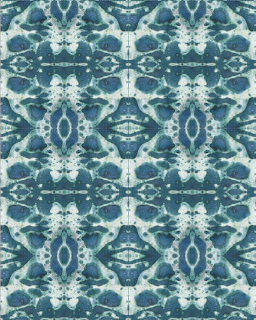Vest- Pattern masked in top stitching
First I made half a vest by using a pen tool.
Then I reflected it to create a full symmetrical vest. I then needed to join both sides of the vest so I selected the centre neck end anchor points and clicked Object > Path > Average then I clicked on Join so there would be no open paths. Then I did the same for the two end anchor points at the centre hem.
I then created a new layer for my topstitching, (I locked the vest layer) I created the topstitching (on the hem) by using a pen tool and then I made the selected the lines to be Dashed Lines.
For the neck and armholes, I used the scissor tool to cut the line at the top and bottom of the armholes and at each side of the neckline. I then selected on the neckline and nudged it down to where I wanted the top stitching to be positioned by using the directional tool, I then did the same for the armholes. I selected the lines to be Dashed Lines.
I first selected my image that I wanted to use for my vest then I selected my vest to be on top of the image (Object > Arrange > Bring To Front). I moved the vest into position in front of the pattern. I selected both the pattern design and the mask and clicked on Object > Clipping Masks > Make and the pattern masked into the vest shape.